설명
This plugin enables the mapping of each form field to a post field. Each forms submitted from your website will then be saved as a new post which you can manage in your dashboard and display on the front end.
You can submit and map to a post all of the following fields,
- Default post field, title, author, content, excerpt
- featured image, you can submit a file and save it as a post attachment
- meta fields, unlimited number of meta-fields can be created
- taxonomies, you can map select/checkbox/radio input fields to taxonomies and the plugin will auto-populate your field items.
- map your submitted forms to existing post types using the new UI
- addition of form key to identify cf7 forms instead of the form id to make development more portable
- this plugin allows your users to manage multiple draft submissions from a single page.
- for large forms with multiple fields, an auto-create functionality has been added for meta-field mapping. See the installation instruction for details.
- add links to newly saved posts into your confirmation mail.
v3.0 of this plugin introduces many changes to enable other plugin developers to leverage the functionality available in this plugin. If you are a developer, please look at the code where ample comments are provided.
Make your CF7 Form more portable
this plugin introduces form keys (which you can modify in the CF7 admin table). Keys are unique for each form, allowing you identify a form my its key rather than an ID. Why is this priceless? IDs changes from one server to the next because they are the custom post ID attributed by the WordPress installation, and therefore you develop your form in a local machine only to find out that the IDs are different when you move your form to your production server. To overcome this problem, we suggest you use a form key along with this plugin’s contact form shortcode, [cf7form key="contact-us"]. Don’t worry your old contact form 7 shortcodes will still work too, behind the scenes we simply map the key to the ID and call the regular contact form 7 shortcode.
Powerful form designs
This plugin is now fully compatible with Smart Grid-Layout Designs for Contact Form 7. The Smart Grid for CF7 allows responsive grid-layout designed forms, as well as powerful features such as repetitive field inputs (using table structures with multiple row inputs), repetitive form sections using multiple tabbed inputs, as well as optional input sections using toggled collapsible sections. Furthermore the plugin offers a modular approach to form design, where existing forms can be inserted as sub-sections.
Post my CF7 Form now saves these complex forms designs seamlessly into your dashboard posts.
Other compatible plugins
- Contact Form 7 Conditional Fields By Jules Colle.
- Contact Form 7 Multi-Step Addon By ThemeREX.
- Contact Form Submissions by Jason Green.
- Live Preview for Contact Form 7 by Addons for Contact Form 7.
- Void Contact Form 7 widget for elementor page builder by voidCoders.
- Country & Phone Field Contact Form 7 by Narinder Singh Bisht.
- Date Time Picker Field by Carlos Moreira.
Filters for fields
In addition to mapping your form fields to post fields you are also given a custom filter for that specific form field. The filter option allows you to custom fill the post created for the submitted form, for example if a form requests the date of birth, you may want to create an additional post field for the age, so you can filter the date field in your functions.php file and calculate the age and save it to a custom post meta field. The custom filters are created using the following nomenclature, cf7_2_post_filter-<post_type>-<post-field>. For example if you have created a custom post type quick-contact, which as a meta field age, you could filter it with,
add_filter('cf7_2_post_filter-quick-contact-age','filter_date_to_age',10,3);
function filter_date_to_age($value, $post_id, $form_data){
//$value is the post field value to return, by default it is empty
//$post_id is the ID of the post to which the form values are being mapped to
// $form_data is the submitted form data as an array of field-name=>value pairs
if(isset($form_data['date-of-birth']){
//calculate the age
$value = ....
}
return $value;
}
Special Fields
Author – unless the user sets the field, the default set in this order: current logged in user else, the recipient of the CF7 form email if such a user exists in the database, else it reverts to the user_id=1 which is the administrator. A filter is also available to set the author.
Featured image/Thumbnail – these will only accept form fields of type file. However, non image files uploaded will not show up as thumbnails in the post edit page.
Title/Content/Excerpt – there are enabled by default, and can be used to map any form fields to them. However, if you wish disable these fields (using the post registration supports array of values), then please use the filter that allows these to be set for your custom post type. (see the filters section for more info)
Pre-fill form fields
Contact Form 7 does not allow you to pre-fill fields before your form is displayed. With this plugin you can do this, you will need to map your form first, and use the filter ‘cf7_2_post_filter_cf7_field_value’ to pre-fill your fields, see the Filter & Actions section for more details.
Contact Form 7 list table
This plugin re-organises the CF7 dashboard list table, using the cf7 custom post list table to permit other developers to easily add custom columns to the list table. You can therefore use WP functionality to customise your table. For example you could view how many submits a form has received.
Other hooks
The plugin has been coded with additional actions and filters to allow you to hook your functionality such as when a form to post mapping is completed. For a list of such hooks, please refer to the Filter & Actions section.
Checkout our other CF7 plugin extensions
-
CF7 Polylang Module – this plugin allows you to create forms in different languages for a multi-language website. The plugin requires the Polylang plugin to be installed in order to manage translations.
-
CF7 Multi-slide Module – this plugin allows you to build a multi-step form using a slider. Each slide has cf7 form which are linked together and submitted as a single form.
-
Post My CF7 Form – this plugin allows you to save you cf7 form to a custom post, map your fields to meta fields or taxonomy. It also allows you to pre-fill fields before your form is displayed.
-
CF7 Google Map – allows google maps to be inserted into a Contact Form 7. Unlike other plugins, this one allows map settings to be done at the form level, enabling diverse maps to be configured for each forms.
*Smart Grid Layout Design for CF7 – allows responsive grid layout Contact Form 7 form designs, enabling modular designs of complex forms, and rich inter-linking of your CMS data with taxonomy/posts populated dynamic dropdown fields.
Privacy Notices
This plugin, in itself, does not:
- track users by stealth;
- write any user personal data to the database;
- send any data to external servers;
- use cookies.
However, be aware that this plugin allows you to map your forms so as to save the data of any submissions made through these forms to the WordPress database. Should any of these mapped forms collect data considered to be private to the user, it will be saved to the database so you should take due diligence to inform your form user and comply with Privacy Data laws.
Filters & Actions for Developers
The following are hooks primarily aimed at developers. More general hooks and filters are now documented inline in a helper metabox in the mapping edit page.
‘cf7_2_post_filter_taxonomy_registration-{$taxonomy_slug}’
This filter allows you to customise taxonomies arguments before they are registered.
add_filter('cf7_2_post_filter_taxonomy_registration-my_categories','modify_my_categories');
function modify_my_categories($taxonomy_arg){
//$taxonomy_arg is an array containing arguments used to register the custom taxonomy
//modify the values in the array and pass it back
//for example, by default all taxonomies are registered as hierarchical, use this filter to change this.
$taxonomy_arg['hierarchical'] = false;
return $taxonomy_arg;
}
It is possible to pass optional arguments for Metabox callback functions, taxonomy count update, and the taxonomy capabilities. See the WordPress register_taxonomy documentation for more information.
add_filter('cf7_2_post_filter_taxonomy_registration-my_categories','modify_my_categories');
function modify_my_categories($taxonomy_arg){
$args = array(
'meta_box_cb' => 'my_custom_taxonomy_metabox',
'update_count_callback' => 'my_taxonomy_selected',
'capabilities' => array(
'manage_terms' => 'manage_categories'
'edit_terms' => 'manage_categories'
'delete_terms' => 'manage_categories'
'assign_terms' => 'edit_posts'
)
);
return args;
}
‘cf7_2_post_filter_taxonomy_query’
This filter allows you to modify the taxonomy terms query arguments for a form’s dropdown/checkbox/radio list.
add_filter('cf7_2_post_filter_taxonomy_query','custom_dropdown_order',10,3);
function custom_dropdown_order($args, $cf7_post_id, $taxonomy){
if(20 == $cf7_post_id && 'location_categories' == $taxonomy){
//modify the order in which the terms are listed,
$args['order_by'] = 'count';
}
return $args;
}
This function changes the list order, putting the most commonly used terms at the top of the list.
For more information on taxonomy query arguments, please refer to the WP codex documentation.
‘cf7_2_post_filter_cf7_taxonomy_select2’
This filter expects a boolean, by default it is true and enables jQuery select2 plugin on select dropdown fields.
To disable it, do the following
add_filter('cf7_2_post_filter_cf7_taxonomy_select2','disable_select2_plugin',10,3);
function disable_select2_plugin($enable, $cf7_post_id, $form_field){
if(20 == $cf7_post_id && 'your-option' == $form_field){
//we assume here that cf7 form 20 has a dropdown field called 'your-option' which was mapped to a taxonomy
$enable=false;
}
//you could just return false if you want to disable for all dropdown
return $enable;
}
‘cf7_2_post_register_post_{post_type}’
this filter allows you to tweak the arguments used to register the custom_post type, for example, if you want to modify the rewrite front-end slug for the post type,
add_filter('cf7_2_post_register_post_my-custom-post', 'set_rewrite_slug');
function set_rewrite_slug($args){
$args['rewrite'] = array(
'slug' => 'posted-replies',
'with_front' => true
);
return $args;
}
`cf7_2_post_form_posted`
action introduced for plugin developers specifically. Fired at the end of the submission mapping process, once a new post has been created for a new submission. The current mapping of the form fields is exposed, along with the data values submitted in the form and the files uploaded. For developers interested in using this hook, please lookup in the inline documentation in the code itself. The action is located in the includes/class-cf7-2-post-factory.php file.
`cf72post_register_mapped_post`
This action is fired each time the a mapped post is registered with the WP framework. This is mainly added for plugin developers to extend this plugin and target custom post types that are created by this plugin.
add_action(‘cf72post_register_mapped_post’, ‘custom_mapped_post’);
function custom_mapped_post($post_type){
//$post_type the post type being registered in the backend.
}
Contributions
The following have contributed to bug fixes, documentation, and/or translations for this plugin,
스크린샷
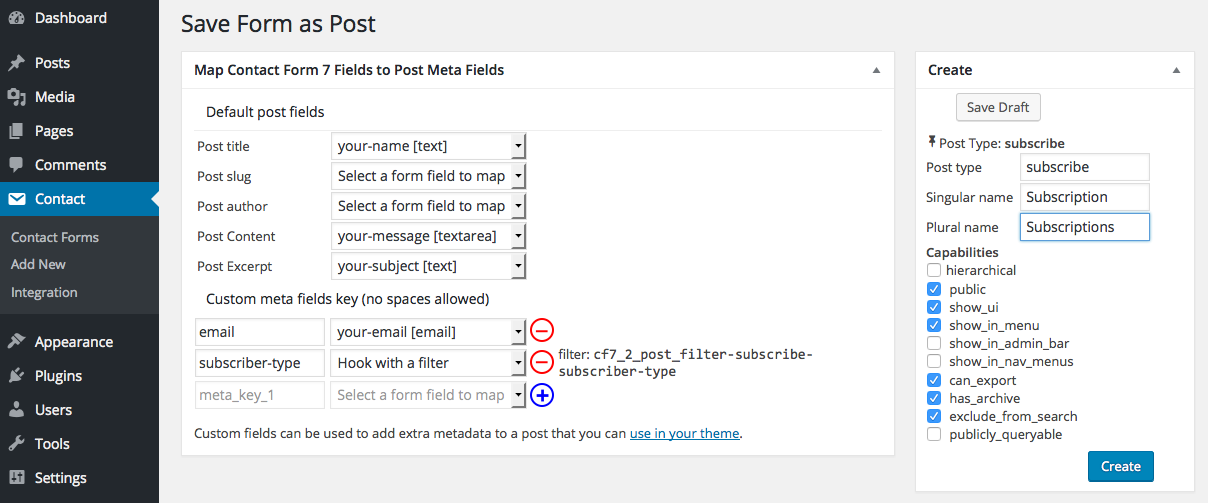
1.You can map your form fields to post fields and meta-fields. You can save the mapping as a draft. You can also change the custom post attributes that will be used to create the post. The default ones are public, show_ui, show_in_menu, can_export, has_archive, exclude_from_search. For more information, please consult the custom post documentation.
2.Once created, you have can only view the mapping. All the fields are disabled to maintain post integrity. You can however add new meta-fields. You will also see your new custom post in your dashboard menu is you have enabled post attributes show_ui&show_in_menu.
3.The CF7 table list shows an extra column with the status of the form mapping. 
4.You can now map forms fields to custom taxonomies 
5.You can edit your custom taxonomy nomenclature and slug, do this before mapping it. 
6.If your form contains a file upload field, the featured-image option will appear on the mapping screen. Select your file field to map the uploaded image to the post thumbnail. 
7.making custom posts publicly queryable. 
8.Helper metabox on the mapping admin screen gives you direct access to actions and filters to customise the way your form submissions are mapped to a post. Easy click-to-copy functionality ready to paste into your functions.php file. 
9.Follow the screenshot instructions to map a field to a taxonomy. 
10.You can map a post field to a "Hook with a Filter" which allows you to map any value to it programmatically. Simply click the provided link to copy the helper code and paste it in your functions.phpfile to customise the value to be saved.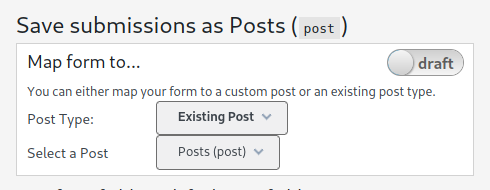
- When mapping a form, the mapping settings are saved in
draftmode. This allows you to map an existing published form that is accessible to the front-end and test the mapping to post. Once the mapping works you can switch it to live to save all submissions to your mapped post type. (See FAQ #28 for more info).
- When mapping a form, the mapping settings are saved in

- When mapping a field to a taxonomy, you can use the available filters to control what is listed in your dropdonw menu.
설치
- Install the Contact Form 7 plugin
- Install the Post My CF7 Form plugin
- Create a contact form. A new column appears in the contact table list which shows you which Post Type the form is mapped to
- Click on the link ‘Create New’ that appears on the column to start mapping your form to a custom post.
- Create the post and it will appear in your Dashboard. Currently you cannot undo a mapped form, you will have to create a new form and re-map it while deleting the old one to change the mapping. So be careful when you save finally create your form. In a later version of this plugin I will introduce functionality to un-publish a mapped form.
- As of v1.5 of this plugin a functionality has been introduced to quickly create meta-field mappings. This is useful when you have complex forms with multiple fields. Simply add a new meta-field and select a field to map (leave the meta field name to the default value), the meta-field name will automatically update itself to reflect the form field name with hyphens replaced by underscores. Subsequent additions of new meta-fields will further increase the magic by auto-selecting the next form field in the dropdown and filling in the meta-field name too. If you wish to switch-off this functionality, simply manually edit the meta-field name and it will switch-off the autofill.
- Each time a visitor submits the form on your website, a new post will be created.
FAQ
-
1. How do I redirect to a page and access the saved post?
-
Place the following in your
functions.phpfile,add_filter('cf7_2_post_form_append_output', 'redirect_on_submit', 10, 3); function redirect_on_submit($script, $attr, $nonce){ //$attr cf7 shortcode attributes to check if this is the correct form. $url = site_url('/submitted'); //page slug to redirect to. $url = add_query_arg( array('cf72post' => $nonce,), $url); $url = esc_url($url); $script .= '<script>'.PHP_EOL; $script .= 'document.addEventListener( "wpcf7mailsent", function( event ) {'.PHP_EOL; $script .= ' var save = document.getElementsByClassName("cf7_2_post_draft");'.PHP_EOL; $script .= ' if(save.length == 0 || "false" === save[0].value){'.PHP_EOL; $script .= ' location = "'.$url.'";'.PHP_EOL; $script .= ' }'.PHP_EOL; $script .= '}, false );'.PHP_EOL; $script .= '</script>'.PHP_EOL; return $script; }where you need to change the slug of your page to which you want to redirect.
Now the submitted form is saved to a post and its ID is stored in a transient field by the plugin. You can access this transient field with the following code in your page template,
if(isset($_GET['cf72post'])){ $post_id = get_transient($_GET['cf72post']); echo 'form submission saved to post:'.$post_id; }If you wish to redirect to the newly saved post (assuming it is published, see FAQ #16),
if(isset($_GET[‘cf72post’])){
$post_id = get_transient($_GET[‘cf72post’]);
//get the link to the new post,
$url = get_permalink($post_id);
if ( wp_redirect( $url, 200 ) ) {
exit;
}
echo ‘unable to redirect, maybe the post wasn’t published’;
} -
2. map a form to a post?
-
In the Contact Form 7 table list you will notice a new column has been added which allows you to create a new custom post mapping. This will take you to a new screen where you will see your existing fields listed in select dropdowns. Map your form fields to either a default field (eg title, content, excerpt, or author), or create a custom (meta) field, or even create a new taxonomy for your post. Once you have mapped your form you can toggle its status from on to off. In the off position, the plugin will no longer capture form submissions and save them to the mapped post.
-
3. I made a mistake in my form mapping, how do I correct it once it is created?
-
You can simply modify the mapping at any given time, however if a mapping has been live and saving submissions to your post, then it is not recommended to make changes. Unless you have a fair understanding of WordPress posts and meta-fields structures and how these are saved in the database, I highly recommend that you delete any existing posts that may have been saved from form submissions that used the previous mappings. Failing to do this without a proper understanding of the changes you are making to an existing mapping with previously saved post submissions could lead to difficult errors to debug and fix once you start creating post submissions that have a different mapping. Consider yourself warned!
-
4. How do remove a mapping?
-
Simply toggle the status to off.
-
5. How do I map a field to a taxonomy ?
-
You create a new taxonomy and map your field to it. Note however that only select/checkbox/radio type of fields can be mapped to taxonomies. Once mapped and published you will see your taxonomy appear in your custom post menu. You can add terms to your taxonomy and these will be made pre-filled into your mapped field. Users can select a term and when the form is submitted, the post will be created with those terms assigned to it. (see screenshot 9 for more details.)
-
6. How do I create non-hierarchical taxonomies ?
-
You need to use a special filter for this, ‘cf7_2_post_filter_taxonomy_registration-{$taxonomy_slug}’, see the Filter & Actions section for more details.
-
7. Why filter the taxonomy mapping ?
-
You may have noticed that in addition to mapping a post field or taxonomy to one of your form fields, you can also use a filter to hook your own custom values. In the case of taxonomies, you can actually map a form submission to a specific set of terms depending on the submission of other fields.
-
8. How do I allow my form users to create a new term for a taxonomy?
-
This is a little more complex. You will need to create an input field in your form in which users can submit a new term. You will then need to hook the action
cf7_2_post_form_mapped_to_{$post_type}which is fired right at the end of the saving process. The hook parses the newly created$post_IDas well as the submitted$cf7_form_dataform data array. You can then check if your user has submitted a new value and include it in taxonomy and assign the new term to the post. -
9. How can I pre-fill a form’s field values ?
-
There are are 2 filters provided to achieve this. In both cases, these filters are fired if the form is mapped to a post type only. The default behaviour is for the plugin to seek any draft saved form values for teh current user. A form is saved (draft) if the
savebutton tag is used which allows a user to save a partially filled form and to submit it at a later stage. If a draft form is found for the current user, then the first filter will not be fired,-
the
cf7_2_post_filter_cf7_field_valueis fired for each field, and a helper code is available in the mapping edit admin page (see the Screenshot #8), filter #7. -
cf7_2_post_form_valuesis fired at the end of values pre-fill process, and allows all the values to be filtered, including those that may have been loaded if the current user as a draft form saved.add_filter(‘cf7_2_post_form_values’, ‘simple_cf7_form_values’ ,10,4);
function simple_cf7_form_values($field_values, $cf7_id, $post_type, $ck7_key){
if( ‘my-form’!=$ck7_key ) return $field_values; //check this is the correct form.
$field_values[‘your-name’] = ‘prefilled name’;
return $field_values;
}
If you have a WordPress page template that contains a CF7 form and want to change the field values from one page request to another, this can be done using the
cf7_2_post_form_valuesfilter (see Filter & Actions for more details). You will need to create an anonymous function on this filter and pass the CF7 id form your shortcode which you can automatically scan for form your page content. In the example below I assume that the page contains the default ‘Contact Me’ CF7 form which I want to pre-fill if a user is logged in,$content = get_the_content(); //let's find our shortcode preg_match_all( '/' . get_shortcode_regex() . '/s', $content, $matches ); $args = array(); if( isset( $matches[2] ) ){ foreach( (array) $matches[2] as $key => $shortcode ){ if( 'contact-form-7' === $shortcode ) $args[] = shortcode_parse_atts( $matches[3][$key] ); } } //here I am assuming there is a single form on the page, if you have multiple, you will need to loop though each one if(!empty($args) && isset($args[0]['id'])){ $short_id = $args[0]['id']; $values = array(); if(is_user_logged_in()){ $user = wp_get_current_user(); $values['your-name']= $user->display_name; $values['your-email'] = $user->user_email; if(!empty($subject)){ $term = get_term_by('id', $subject, 'project-type'); $values['your-message'] = 'Dear Hexagon,'.PHP_EOL.'I request you to create a new '.rtrim($term->name,'s') ; } //now lets filter the values add_filter('cf7_2_post_form_values', function($field_values, $cf7_id) use ($short_id, $values){ if($short_id == $cf7_id ){ return $values; } }, 10,2); } } -
-
10. How to use custom JavaScript script on the form front-end ?
-
The plugin fires a number of jQuery scripts in order to map saved submissions back to draft forms. So if you need to customise some additional functionality on your form on
$(document).ready(), then you need to make sure it fires after the plugin’s scripts have finished. In order to achieve this, the script fires a custom event on the form, the form id built using a nonce to ensure the event is unique to the form (in case you have multiple forms on the same page), which you can use to ensure you script fires in the right order, here is how you would enable this,add_filter('cf7_2_post_form_append_output', 'append_my_script', 10, 4); function append_my_script($output, $attr, $nonce, $cf7form_key){ if(!isset($attr['id'])){ return $output; } $cf7_id = $attr['id']; if(19 == $cf7_id){ //check this is your form $output .= '<script type="text/javascript">'; $output .= '(function( $ ) {'; $output .= ' //fire your script once the form nonce event is triggered'; $output .= ' $(document).on("'.$nonce.'", $("div#'.$nonce.' form.wpcf7-form"), function() {'; $output .= ' var cf7Form = $("div#'.$nonce.' form.wpcf7-form");'; $output .= ' ... //your custom scripting'; $output .= '});'; $output .= '})( jQuery );'; $output .= '</script>'; } return $output; }NOTE: the plugin wraps your form with a
<div/>element whose id is the event nonce iteself. So if you prefer to enqueue your js file on the page instead of appending it, simply query the element$('div.cf7_2_post')and extract itsidattribute to bind the event. -
11. Is it possible to save my form to an existing post type?
-
yes, but you need to know how to use WordPress hooks in your functions.php file in order to get it to work. If you map your form, you now have a dropdown to select the type of post to which you want to save it to. When you select ‘Existing Post’ from the option, instructions will show up on screen to map your form.
-
12. I am saving my form to an existing post, can I pre-load taxonomy terms in my form?
-
Sure you can, again you need to use the hooks
cf7_2_post_map_extra_taxonomy&cf7_2_post_pre_load-{$post_type}to get it to work, see the example in the section Filter & Actions. -
13. Is there any advanced documentation for developers ?
-
sure, there is a section Filter & Actions which lists all the hooks (filters & actions) available for developers with examples of how to use them. These expose a lot of the default functionality for further fine-tuning. If you see a scope for improvement and/or come across a bug, please report it in the support forum.
-
14. Is it possible to have multiple forms submitted from a single page ?
-
yes, as of v1.4 of this plugin you can now have multiple saved/draft submissions on a single page. To get it to work you need to track which forms are mapped to which post yourself. Introduce a hidden variable in your form to store your mapped post ids. For example you have a custom post which maps/stores submitted faults reported by your users. On page load, you need to pass the mapped post id to this plugin via your cf7 shortcode by dynamically calling the shortcode using
do_shortcodeand the attributecf7_2_post_id,$args = array( 'post_type' => 'fault-post', 'post_status'=> 'any', 'author' => get_current_user_id() ); $faults = get_posts($args); foreach($faults as $post){ $cf7_attr = ' cf7_2_post_id="'.$post->ID.'"'; //display your form, you might want to add some more html to structure to display them as tabs or something else. echo do_shortcode('[cf7form key="user-fault" title="Faults" '.$cf7_attr.']'); wp_reset_postdata(); } //if you need to add an extra empty form, then ensure you pass the cf7_2_post_id attribute as -1 //$cf7_attr = ' cf7_2_post_id="-1"'; //echo do_shortcode('[cf7form key="user-fault" title="Faults" '.$cf7_attr.']'); -
This is the default functionality for saving draft submissions. This is especially useful for a very large forms which users may take several visits to your site to complete. Email notifications of draft submissions are also disabled. If you wish to override this, you may do with the filters
cf7_2_post_draft_skips_validation&cf7_2_post_draft_skips_mailexamples of which are given in the documentation Filters & Actions below. -
16. How do I publish posts automatically on form submission ?
-
The default behaviour is to save post to ‘draft’ status. If you wish to change this, you can use the filter ‘cf7_2_post_status_{$post_type}’ and return a valid post status. See the Filters & Hooks section of this documentation for more information.
-
17. How do I make custom posts publicly visible on the front-end ?
-
the default configuration of the plugin mapped custom posts are only visible in the dashboard. This a security feature. If you want your posts to be visible on the front-end, then you need to change the registration attributes. See this screenshot for the posts settings you need to enable or disable for making your posts public as well as query-able on the front-end.
If you have created a custom taxonomy for your post, you can include these into your main menu by enabling them in the Appearance->Menu screen options dropdown of your Dashboard.
-
18. I mapped some fields to post meta-fields, why can’t I see them in the dashboard?
-
When you map your form fields to the custom post meta fields, you need to to ensure that these meta-fields are displayed in the post edit page of your dashboard using meta-boxes. You can custom create these meta-boxes in your functions.php file or you can also use a plugin. However, without these metaboxes you won’t be able to see your field values when you edit your posts.
-
19. Why does my form page have no-cache metas ?
-
As of v3.0.0 the no-cache metas have been added by default to pages with embedded forms that are being mapped by this plugin. Note this does not affect pages with forms which are not mapped. This is done to ensure that forms with pre-loaded field values (saved draft forms or forms with pre-filled values) are not being cached by the browser and as a result load spurious values.
If your form is not being saved by users and not being pre-filled, then you may decide to disable the no-cache metas with the following filter,
add_filter('cf7_2_post_print_page_nocache_metas', '__return_false'));It is not possible to target pages with specific forms.
-
20. How can I reload forms already submitted?
-
Once a form is submitted the
_cf7_2_post_form_submittedmeta-field is updated (from ‘no’ to ‘yes’) in the post to which the form was saved. As of v3.3.0 a metabox is introduced in the post admin page which allows an administrator to toggle the status back to ‘no’ and therefore allow your user to re-load the form with the submitted values (same functionality as a saved draft form). -
21. How can I filter the terms of a mapped taxonomy field ?
-
Use the filer provided in the filter & actions helper metabox of the mapping page in the dashboard (see screenshot 8). Use the filter terms list (#4 in the section Form Loading Hooks),
-
22. Can I map deeper levels of my hierarchical taxonomy to a select2 field?
-
As of v3.8, 2 new hooks have been introduced to allow you to custom map your taxonomy terms to form fields that use a JavaScript plugin to allow users to select terms which are nested deeper than the default parent-child setup provide by this plugin. An example of such a js plugin is the Select2 extension, Select2-to-tree. This plugin requires the select options to have specific classes and attributes to be set (see the documentation). To achieve this, here is an example of code you can place in your
functions.php,add_filter('cf7_2_post_filter_cf7_taxonomy_select_optgroup', 'turn_off_grouping', 10, 5); function turn_off_grouping($isGrouped, $cf7_post_id, $field, $term, $cf7_key){ if('my-contact-from' == $cf7_key && 'your-country' == $field){ $isGrouped = false; } return $isGrouped; } //switch off select2 that is loaded & initialised by this plugin. add_filter('cf7_2_post_filter_cf7_taxonomy_select2', 'turn_off_select2', 10, 4); function turn_off_select2($useSelect2, $cf7_post_id, $field, $cf7_key){ if('my-contact-from' == $cf7_key && 'your-country' == $field){ $useSelect2 = false; } return $useSelect2; } //enqueue your own select2/select2-to-tree libraries. add_action('cf72post_form_printed_to_screen', 'enqueue_libraries'); function enqueue_libraries($cf7_key){ //wp_enqueue_script(...); } //add extra classes. add_filter('cf72post_filter_taxonomy_term_class', 'add_custom_classes_to_options', 10, 5); function add_custom_classes_to_options($classes, $term, $level, $field, $cf7_key){ if('my-contact-from' == $cf7_key && 'your-country' == $field){ $classes[] = 'l'.(level+1); } return $classes; } //add extra attributes. add_filter('cf72post_filter_taxonomy_term_attributes', 'add_custom_attributes_to_options', 10, 5); function add_custom_attributes_to_options($attributes, $term, $level, $field, $cf7_key){ if('my-contact-from' == $cf7_key && 'your-country' == $field){ if($level>0){ $attributes['data-pup'] = $term->parent; } } return $attributes; }You will also need to initialise your select2 field,
var $mappedForm = $('div.cf7_2_post form.wpcf7-form'); var eventID = $mappedForm.closest('div.cf7_2_post').attr('id'); //initialise once the form has been loaded by the plugin. $mappedForm.on(eventID, function(){ $('.your-country select').select2ToTree(); }); -
23.Can a previously submitted post be reloaded into a form programmatically?
-
yes, this is possible. You have to know a few things first,
- A mapped post that has been saved as a draft is reloaded automatically for the same author/logged in user.
- A submitted post, as opposed to a saved/draft one, has a its meta-field _cf7_2_post_form_submitted set to ‘yes’, and this controls whether or not an author’s post is to be reloaded when the form is being displayed for the current user.
However, you can override all this by actually hooking into the post loading process prior to displaying the form. The process used get_posts to retrieve a post, and takes the first post it finds.
add_filter('cf7_2_post_filter_user_draft_form_query', 'custom_post_query',10,3); function custom_post_query($query_args, $post_type, $cf7key){ if('my-form' === $cf7key){ //check for your mapped form unique key. //set up your custom $query_args } return $query_args; } -
24. How do I add a link to newly saved post in the confirmation mail?
-
Use the mail tag
[cf7_2_post-edit]and[cf7_2_post-permalink]to add a link to the editable post in the admin dashboard and the post permalink in the front-end respectively. -
25. When deleting a mapping, how do I delete all submitted posts data ?
-
Hook the following filter in your functions.php file prior to deleting the mapping for that post_type.
add-filter('cf7_2_post_delete_submitted_posts', 'delete_posted_data',10,3); function delete_posted_data($delete_data, $post_type,$form_key){ //you may filter by form_key and/or post_type.... $delete_data = true; return $delete_data; } -
The save button is automatically styled (with inline style script) to be the inverse colours of the submit button as well as having a 1px wide border. The border line style is set using rules included in the CSS stylesheet and can be overridden with custom CSS.
The auto-styling of the colour and background colour can also be overridden or altogether switched off with the following filter in your functions.php file,add_filter('c2p_autostyle_save_button', '__return_false');the filter also passes the form key, should you want to distinguish between forms.
-
27. How can I customise the intialisation of a Select2 field?
-
If you want to load your own intialisation script to customise the select2 dropdown then you need to use the filter below to stop the plugin from using the default initialisation. Please read the FAQ 10 on how to load custom scripts to make sure you trigger your script after the form is mapped.
add_filter( 'cf7_2_post_filter_cf7_delay_select2_launch', '__return_true'); -
28. ACF plugin file meta-field is not recognised/saved properly
-
A number of users have complained that when mapping a form submission to a custom post/meta-fields created by the ACF plugin (or other similar plugins), the file form field is not saved in a format that allows the ACF plugin to identify the file. By default the Post My CF7 Form plugin saves uploaded files to the wp uploads folder and inserts them into the Media section as a post
attachment, it then saves the url of the file to the meta-field. The ACF plugin and other similar plugins that automatically create these meta-fields do not recognise the URL value and expects another storage format (possibly the file attachment post ID). You can remedy this issue by using the following filter and change the format your plugin expects. If you are not sure what format that is, then please consult the plugin documentation that you are using and get the right format.add_filter('cf7_2_post_metafield_file', 'change_meta_field_file_format', 10, 6); function change_meta_field_file_format( $file_format, $attachment_id, $post_id, $post_field, $form_field, $cf7_key ){ /* * $file_format, default format is url path. * $attachment_id, file media attachment post id. * $post_id, form submission mapped to post. * $post_field, the meta post fields being saved. * $form_field, the form field from which it was submitted. * $cf7_key the current form being mapped. */ $file_format = .... //set the expected format. return $file_format; }- Allow non-admin users to manage mapping options.
Some of the mapping options (eg quick edit of mapped posts) are by default only accessible to admin users. You can modify this using the following hook and returning a WordPress capability for your user’s role:
add-filter('cf7_2_post_mapping_capability', 'c2p_options_allow_editors', 10,1); function c2p_options_allow_editors($capability){ return 'edit_others_posts'; //any editor role capability } -
Testing mapping of published forms
-
As of v5.7.0 you now have more control over the ability to save a submission from a form accessible to the public. If you are developing your website and not concerned about who has access to it, then simply switch your form mapping to
live(see screenshot #11). However, if you are looking to map a form that is already accessible to the public on a live site, then you can test your mapping by leaving it the defaultdraftmode and use the following filter to allow only certain users’s submission to be saved to the mapped post,`
// this filter is only fired when a form mapping is in draft mode.
add_filter( ‘cf7_2_post_save_draft_mapping’, ‘save_submitted_forms’, 10, 2);
function save_submitted_forms($allow, $cf7_key){
if(‘my-mapped-form’ === $cf7_key){
if( 1 === get_current_user_id() ) $allow = true; // if current user is the admin, save the submission.
}
return $allow;
}
후기
기여자 & 개발자
변경이력
6.0.7
- upgrade select2 plugin to v4.0.13
6.0.6
- fix santisation of CF7 fields converted to arrays.
6.0.5
- modify wpcf7_contact_form post registration labels to refelct cf7 changes.
6.0.4
- fixed thumbnail mapping.
6.0.3
- fix admin require lib loading error.
6.0.2
- fix lib class name clash.
6.0.1
- fixed email not sending on non-mapped forms.
- fixed file attachments in mail notifications
- improved code to match WordPress coding stds.
6.0.0
- clean up code for WordPress code std compatibility.
- added
'cf7_2_post_save_draft_mapping'filter to allow finer control on testing draft mode mappings. - added
'cf7_2_post_metafield_file'filter to change file upload format to post emta fields.